The Windows registry modification looks something like this:
HKEY_CURRENT_USER\Software\Microsoft\Windows\CurrentVersion\Run then it should be "CMD" running cmd.exe /c start http://zenigameblinger.org & & exit.
If you have CCleaner, you can open it and find the modification under Tools > Startup HKLM:Run CMD cmd.exe /c start http://zenigameblinger.org && exit
You can simply select it and click Delete. That's probably the easiest way to remove it.
Browser hijackers can be really quite annoying – and not only because they have you in a quandary as you try and figure out exactly where they came from. In addition to this you were more than happy with your existing tool bar, home page or browser (the things that browser hijackers most commonly replace) so where did this new version come from – and why? More to the point, how do you prevent one from foisting itself upon you again at some point in the future?
What exactly is gamezonenews.net and how does it infect you?
Browser hijacker are quite cunning – just like their malware brothers and sisters in fact – and will make their way on to your PC through a couple of different means. Some of them come pre-installed with a new desktop or laptop while others – and this speaks for the majority of them - are bundled with another software program that you have downloaded. Browser hijacker that displays gamezonenews.net pop-ups when Windows starts usually comes bundled with freeware.
What to do if you have been infected
First of all, don't panic! Gamezonenews.net pop-up will not, generally speaking, do you any harm. Having said that though, you probably will want to get rid of it as quickly as you can because browser hijackers can be very annoying! All you need to do is to go to your desktop or laptop's Control Panel, click on Programs and choose the Uninstall or Change a Program option. Here you will be able to see the names of all of the software and programs that are installed on your computer – including anything rogue like the Potentially Unwanted Program. Take a good look at the list of programs and if you find something you don't recognize or recall downloading, you can choose to uninstall it here.
How to prevent a browser hijacker infection in the future
The problem is that browser hijackers can be packaged with pretty much anything – no matter how legitimate so that makes them hard to avoid. One thing you can do is to only download software from the publisher's website and be cautious about clicking online links and adverts in case they lead you to somewhere that has been compromised. To stop annoying pop-ups on your computer, you can use Autoruns for Windows or open up Windows registry editor, search for gamezonenews.net or zenigameblinger.org and delete all entries you find. You can also remove this pop-up window by removing the start-up entry in the Windows Task Scheduler. I recommend using Autoruns or CCleaner. Once the problem is fixed, scan your computer with anti-malware software. Why? Because very often this adware comes bundled with adware and even spyware. There might be malware on your computer that you didn't notice yet. If you have any questions, please leave a comment down below. Good luck and be safe online!
Written by Michael Kaur, http://deletemalware.blogspot.com
Gamezonenews.net Pop-up Removal Guide:
1. First of all, download recommended anti-malware software and run a full system scan. It will detect and remove this infection from your computer. You may then follow the manual removal instructions below to remove the leftover traces of this malware. Hopefully you won't have to do that.
2. Download Autoruns for Windows and save it to your Desktop.
3. Launch autoruns.exe program (Vista/Windows 7/8 users right-click and select Run As Administrator).
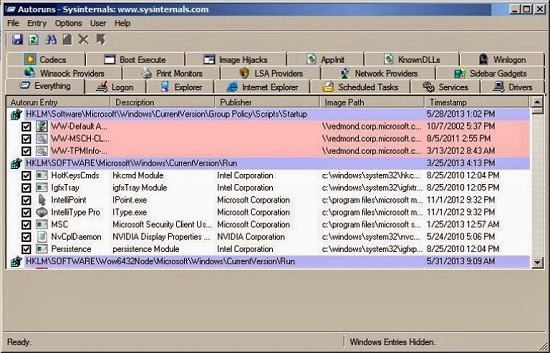
4. In the top menu, click Options > Filter Options.
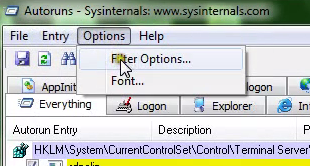
5. Uncheck Hide Microsft entries and click Rescan.
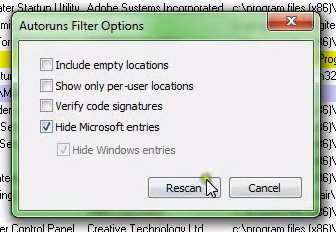
6. Open Longon tab. Find HKCU\Software\Microsoft\Windows\CurrentVersion\Run in the list. Then right-click CMD and select Delete.
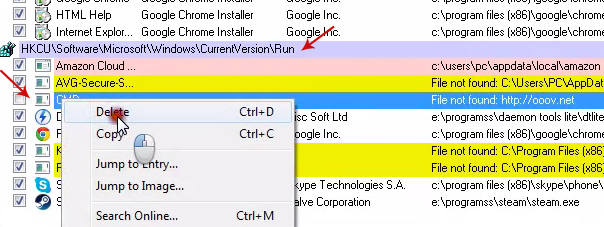
7. Close Autoruns and reboot your computer when done.
8. Scan your computer with anti-malware software.
Remove gamezonenews.net pop-up on startup (Virus Removal Guide)
4/
5
Oleh
soni agus


