Potentially Unwanted Programs are disguised as something that to all intents and purposes could be seen as being useful: for example a tool bar, a home page, a search engine or a calendar as EasyCalendar extension. So far not so scary I can hear you say but the truth is that PUPs install themselves on your desktop or laptop surreptitiously and without making clear their intentions. This might sounds a little worrying but actually they are not particularly dangerous. However they are very annoying and, as with any program that installs itself without your say so, clearly have a hidden agenda and could leave you open to further breaches of security.
What does EasyCalendar actually do?
As discussed, the EasyCalendar will show you a calendar and display pop-up ads. The extension is Installed by enterprise policy which means that this extension is managed and cannot be removed or disabled. If this wasn't annoying enough this extension has been designed purely to redirect your internet searches to websites that the extension's programmer has a reason for wanting you to visit. I can pretty much guarantee that this will have you tearing your hair out in frustration before too long!
And, even more worryingly, it can also have a real effect on your security posture, making the programs you have installed on your machine interact negatively with each other and therefore creating instability and making your PC vulnerable to infection from more serious forms of malware.
How does EasyCalendar infect your computer?
In the majority of cases EasyCalendar Chrome extension arrives pre-bundled with another piece of software or an app. These may vary from something as reputable as a well known and much used program to a free game that you have decided to download just because you like the look of it, despite never having heard if it before. Occasionally you might be attacked by a bogus extension if you visit a website that has been compromised by it – this is something known as a drive by installation.
But it doesn't really matter all that much where the EasyCalendar came from, the point is, you probably don't want it on your computer! The good news is that because it is only potentially unwanted it should be mentioned in the End User License Agreement (EULA) that the software or app that you do want to download shows you at the point of installation. And by reading that carefully, you will stand a far better chance of stopping this extension in its tracks.
And if you already have EasyCalendar on your computer, the even better news is that most of them are easily removable via the uninstall program option. If you have any questions, please leave a comment down below. Good luck and be safe online!
Written by Michael Kaur, http://deletemalware.blogspot.com
EasyCalendar Removal Guide:
1. First of all, download anti-malware software and run a full system scan. It will detect and remove this infection from your computer. You may then follow the manual removal instructions below to remove the leftover traces of this malware. Hopefully you won't have to do that.
2. Remove EasyCalendar related programs from your computer using the Uninstall a program control panel (Windows 7). Go to the Start Menu. Select Control Panel → Uninstall a Program.
If you are using Windows 8 or 10, simply drag your mouse pointer to the right edge of the screen, select Search from the list and search for "control panel".
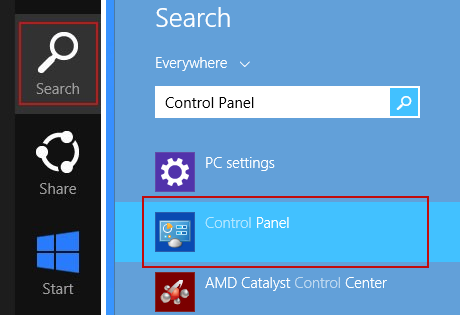
Or you can right-click on a bottom left hot corner (formerly known as the Start button) and select Control panel from there.

3. When the Add/Remove Programs or the Uninstall a Program screen is displayed, scroll through the list of currently installed programs and remove the following:
- EasyCalendar
- GoSave
- Extag
- SaveNewaAppz
- and any other recently installed application

Simply select each application and click Remove. If you are using Windows Vista, Windows 7 or Windows 8, click Uninstall up near the top of that window. When you're done, please close the Control Panel screen.
Remove EasyCalendar extension in Google Chrome:
1. Click on Chrome menu button. Go to More Tools → Extensions.
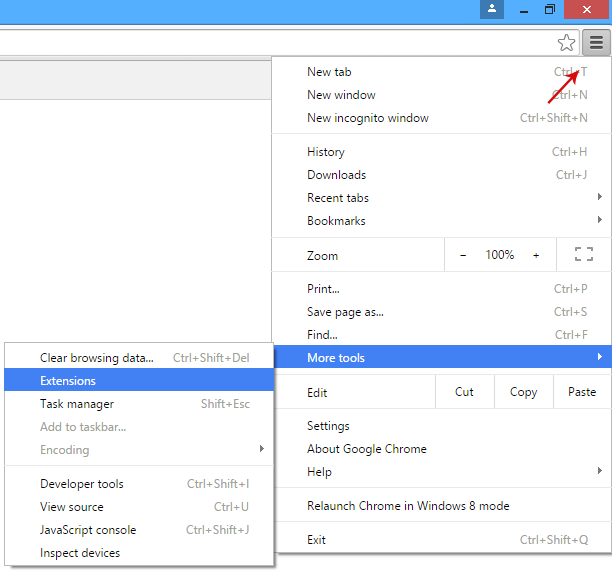
2. Click on the trashcan icon to remove EasyCalendar, Extag, Gosave, HD-Plus 3.5 and other extensions that you do not recognize.
If the removal option is grayed out then read how to remove extensions installed by enterprise policy.
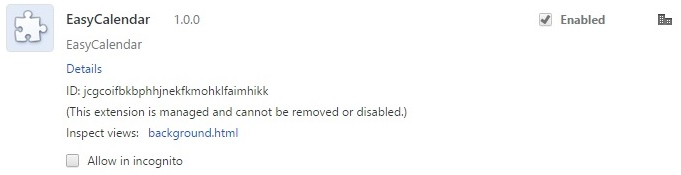
3. Then select Settings. Scroll down the page and click Show advanced settings.

4. Find the Reset browser settings section and click Reset browser settings button.

5. In the dialog that appears, click Reset. That's it!
Remove EasyCalendar Chrome Extension (Uninstall Guide)
4/
5
Oleh
soni agus

