The way that adware works
Adware works in one of two ways and the adverts themselves will either appear as a pop-up window or they will be embedded in the Edge's interface. Adverts can be fairly discreet and sit neatly at the edges of a page of a website, or they can be in your face, thoroughly garish pop-up windows.
There's probably no one who will argue that pop-up windows aren't the bane of a computer user's life – they can be annoying to the point of distraction! But is adware something other than just a nuisance and could it actually be doing you any damage?
The issues with adware
Many people take umbrage with adware thanks to the way that it monitors which websites you are looking at. You see, at the point of installation, adware will also install a component which enables the programmer to track which websites you visit and see which pages or products you look at upon those pages. They are then able to customize the type of adverts they show you based on what they perceive to be your tastes, needs or interests.
It goes without saying that targeted adverts have a higher chance of tempting you to click on them to discover more, rather than adverts for completely random goods that you have no interest in whatsoever.
Who makes adware and why?
Well aside from the obvious reason why anyone creates any form of advertising, adware is also used by the software developers who make it to attempt to recover the costs they incurred when they developed another app or program. You will download their latest must have app or even a program that enables you to work smarter but unbeknown to you, the adware will be bundled with that program.
Is adware dangerous?
There are two sides to this ongoing argument. Many people don't worry too much about the existence of adware as they see it as a necessary evil if they want to be able to download free apps, files or programs. Other people however find the fact that it tracks your usage extremely intrusive and will argue that because the adware was packaged surreptitiously with another program to spy on you this makes it potentially dangerous.
How do I stop pop-up adverts in Microsoft Edge?
First of all, scan your computer with anti-malware software, especially if you are still not familiar with Windows 10. Adware's programmers are smart and try to hide malicious files on your computer making it difficult to find and remove each malicious file. To remove adware from your computer and stop the absolutely annoying ads, please follow the steps in the removal guide below. If you have any questions, please leave a comment down below. Good luck and be safe online!
Written by Michael Kaur, http://deletemalware.blogspot.com
Stop pop-up ads and adware in Edge Browser:
1. End Edge browser task in Task Manager.
2. Disconnect your computer from the Internet.
3. Start Edge browser and just before the offending pop-up appears, press Ctrl+T (several times if necessary). This will allow you to get into Edge settings and clear cookies, etc. Next time you start all should be well. If you are still getting the annoying ads, do the following:
a. Close Edge browser again.
b. Navigate to
C:\Users\[your-user-name]\AppData\Local\Packages\Microsoft.MicrosoftEdge_xxxxxx\AC\MicrosoftEdge\User\Default\Recovery\Active
c. Delete everything on that directory and open Edge browser.
4. Download anti-malware software and run a full system scan. It will detect and remove adware from your computer. You may then follow the manual removal instructions below to remove the leftover traces of this adware. Hopefully you won't have to do that.
5. Remove adware related programs from your computer using the Uninstall a program control panel. Simply drag your mouse pointer to the right edge of the screen, select Search from the list and search for "control panel".
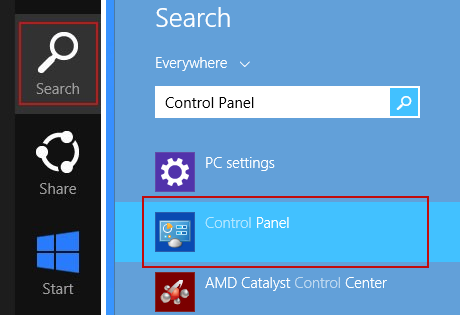
Or you can right-click on a bottom left hot corner (formerly known as the Start button) and select Control panel from there.

6. When the the Uninstall a Program screen is displayed, scroll through the list of currently installed programs and remove the following:
- PlayGEM
- GoSave
- Extag
- SaveNewaAppz
- and any other recently installed application

Simply select a suspicious application and click Uninstall up near the top of that window. When you're done, please close the Control Panel screen.
Stop pop-up ads and adware in Edge Browser
4/
5
Oleh
soni agus


