DNS Keeper is a computer software program that has been designed to download or display adverts on the screen of your computer when you are online. The DNS-Keeper adverts may not all look alike – some can be simply sitting there at the edge of your screen waiting for you to click on them, while others show up in the guise of pop-up windows or banners. Whatever they look like, however, the curious thing you may soon discover is that the adverts you see are often showing you goods or services, or are for websites, that you have recently been looking at on the internet.
How does DNS-Keeper adware know what I've been browsing online?
Tailoring advert content to match your perceived requirements is something that adware excels at – and is in fact designed to do. And it is not just a coincidence and if you keep stumbling across the same old products time and time again you are right in thinking that somebody has their eye on you and knows just what it is you are looking at online.
It has been specifically designed to monitor the way you use the internet. It tracks which websites you visit and then saves that data – it then relays this information back to the adware's developer. They, of course, now know what you've been searching for and looking at and are then able to show you targeted advertising.
This might not seem like the biggest deal in the grand scheme of things – in fact it might even come across as quite helpful, but when you stop and think about it, not only is adware an invasion of your privacy, it's also pretty creepy too. What is more, it modifies your DNS settings which means that you no longer use your default ISP DNS server to access the internet. Instead, all your HTTP request go through a third party server and that's not the way you it should be to say the least.
How does DNS-Keeper get on to a computer?
Most of the time it is bundled with a program, application or other piece of software that you have downloaded. This can range from anything from a free peer to peer file, a lifestyle app or even a paid for software program. It doesn't matter and there is no guarantee that anything you download from the internet will be adware free. Or malware free, for that matter. The biggest problem about this adware is that most users don't even realize that they are going to install it and when later they start seeing DNS-Keeper ads on their computers they don't know what is going on.
Why do developers create adware?
Of course, as with any form of marketing, it's all about the money. Adverts are created, not just to drive sales (they also drive web traffic) but they are also a means for the developer to recoup the expense incurred in developing some original software that they give away for free.
How can I protect myself from adware?
Alongside the reputable anti-virus software that you already have installed (I hope!) download one of the many anti-malware programs too.
How to get rid of DNS-Keeper ads?
To remove this adware from your computer and stop DNS-Keeper ads, please follow the steps in the removal guide below. If you have any questions, please leave a comment down below. Good luck and be safe online!
Written by Michael Kaur, http://deletemalware.blogspot.com
DNS-Keeper Ads Removal Guide:
1. First of all, download anti-malware software and run a full system scan. It will detect and remove this infection from your computer. You may then follow the manual removal instructions below to remove the leftover traces of this malware. Hopefully you won't have to do that.
2. Remove DNS-Keeper related programs from your computer using the Uninstall a program control panel (Windows 7). Go to the Start Menu. Select Control Panel → Uninstall a Program.
If you are using Windows 8 or 10, simply drag your mouse pointer to the right edge of the screen, select Search from the list and search for "control panel".
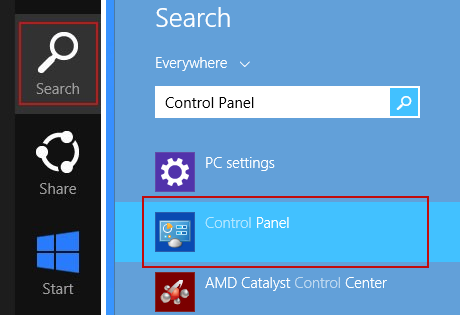
Or you can right-click on a bottom left hot corner (formerly known as the Start button) and select Control panel from there.

3. When the Add/Remove Programs or the Uninstall a Program screen is displayed, scroll through the list of currently installed programs and remove the following:
- DNS-Keeper
- GoSave
- Extag
- SaveNewaAppz
- and any other recently installed application

Simply select each application and click Remove. If you are using Windows Vista, Windows 7 or Windows 8, click Uninstall up near the top of that window. When you're done, please close the Control Panel screen.
Remove DNS-Keeper related extensions from Google Chrome:
1. Click on Chrome menu button. Go to More Tools → Extensions.
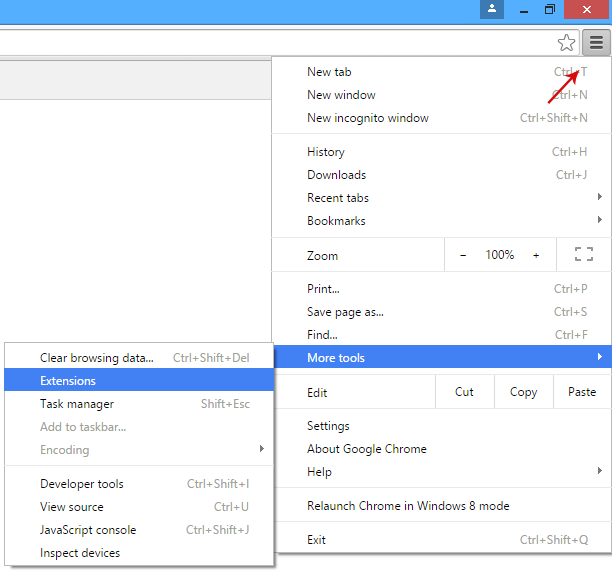
2. Click on the trashcan icon to remove DNS-Keeper, Extag, Gosave, HD-Plus 3.5 and other extensions that you do not recognize.
If the removal option is grayed out then read how to remove extensions installed by enterprise policy.

3. Then select Settings. Scroll down the page and click Show advanced settings.

4. Find the Reset browser settings section and click Reset browser settings button.

5. In the dialog that appears, click Reset. That's it!
Remove DNS-Keeper related extensions from Mozilla Firefox:
1. Open Mozilla Firefox. Go to Tools Menu → Add-ons.
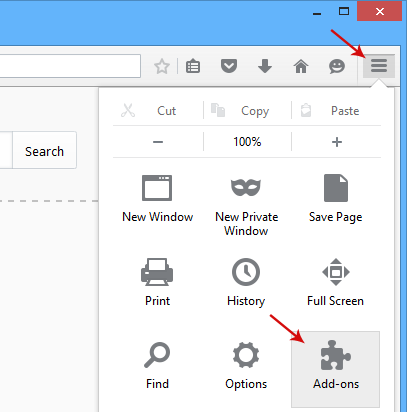
2. Select Extensions. Click Remove button to remove DNS-Keeper, Extag, Gosave, MediaPlayerV1, HD-Plus 3.5 and other extensions that you do not recognize.
Remove DNS-Keeper related add-ons from Internet Explorer:
1. Open Internet Explorer. Go to Tools → Manage Add-ons. If you have the latest version, simply click on the Settings button.
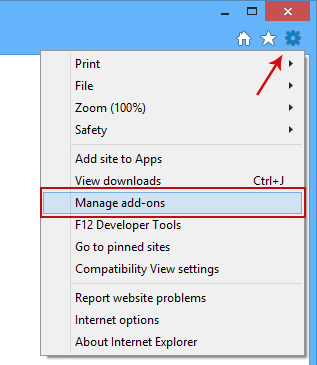
2. Select Toolbars and Extensions. Click Remove/Disable button to remove the browser add-ons listed above.
Remove DNS-Keeper Ads Malware (Uninstall Guide)
4/
5
Oleh
soni agus


