Enhanced Shopping Assistant: a mind reader or just clever software?
Let's say you're seeing "Ads by Enhanced Shopping Assistant" adverts for the new smart watch all of a sudden. Have you recently been looking at the watch on a retailer's website? Maybe you've been looking at cheap flights for a last minute getaway to San Francisco – and what do you know, now you're seeing ads for budget airlines, flights to the West Coast and hotels in that very location. This is what adware does: it installs a component on your PC which is designed to monitor the websites that you visit and make a note of which products or services you are looking at on that site. The Enhanced Shopping Assistant adware is then able to show you adverts that are related to your search – thus increasing the chances of you clicking on them.
Surely that's not a bad thing?
While seeing adverts and pop-ups for products that you may be considering buying might not be the worst thing to happen, after all, you can just ignore them if you're not ready to part with your cash, the fact is that somebody is spying on you. Just because you're not looking at anything illegal or shady, doesn't mean that you should have to surrender your online privacy in such a fashion.
However it's a thin line because a lot of people can forgive adware for its nosiness because without it we wouldn't have access to as many free apps or files as we currently do. That's because, as mentioned earlier, the adware is way of generating revenue for its programmer who packages it with apps or other software that they give away for free. The adware is used as a way to recoup some of the costs of developing their freebie - and often for making a tidy profit too.
The problem is when it turns nasty it can really cause you some issues - pop-up and pop-under windows that refuse to go away are just one of the annoyances. In addition to this, the component that tracks your internet usage will also slow your operating system right down. Needless to say, it can make your web browser unusable. The answer? Install a good anti-malware program on your PC and avoid the nuisance altogether.
How to get rid of Enhanced Shopping Assistant ads?
To remove this adware from your computer and stop Enhanced Shopping Assistant ads, please follow the steps in the removal guide below. If you have any questions, please leave a comment down below. Good luck and be safe online!
Written by Michael Kaur, http://deletemalware.blogspot.com
Enhanced Shopping Assistant Ads Removal Guide:
1. First of all, download anti-malware software and run a full system scan. It will detect and remove this infection from your computer. You may then follow the manual removal instructions below to remove the leftover traces of this malware. Hopefully you won't have to do that.
2. Remove Enhanced Shopping Assistant related programs from your computer using the Uninstall a program control panel (Windows 7). Go to the Start Menu. Select Control Panel → Uninstall a Program.
If you are using Windows 8 or 10, simply drag your mouse pointer to the right edge of the screen, select Search from the list and search for "control panel".
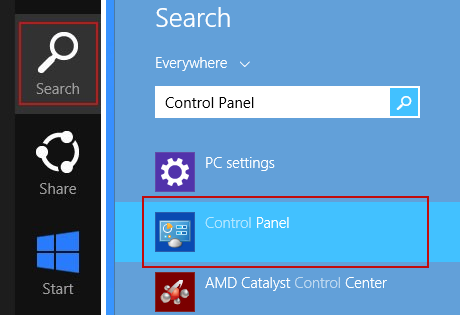
Or you can right-click on a bottom left hot corner (formerly known as the Start button) and select Control panel from there.

3. When the Add/Remove Programs or the Uninstall a Program screen is displayed, scroll through the list of currently installed programs and remove the following:
- Enhanced Shopping Assistant
- GoSave
- Extag
- SaveNewaAppz
- and any other recently installed application

Simply select each application and click Remove. If you are using Windows Vista, Windows 7 or Windows 8, click Uninstall up near the top of that window. When you're done, please close the Control Panel screen.
Remove Enhanced Shopping Assistant related extensions from Google Chrome:
1. Click on Chrome menu button. Go to More Tools → Extensions.
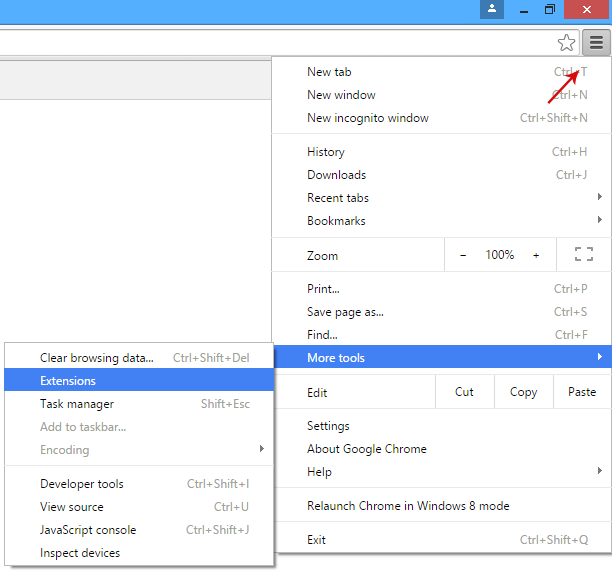
2. Click on the trashcan icon to remove Enhanced Shopping Assistant, Extag, Gosave, HD-Plus 3.5 and other extensions that you do not recognize.
If the removal option is grayed out then read how to remove extensions installed by enterprise policy.

3. Then select Settings. Scroll down the page and click Show advanced settings.

4. Find the Reset browser settings section and click Reset browser settings button.

5. In the dialog that appears, click Reset. That's it!
Remove Enhanced Shopping Assistant related extensions from Mozilla Firefox:
1. Open Mozilla Firefox. Go to Tools Menu → Add-ons.
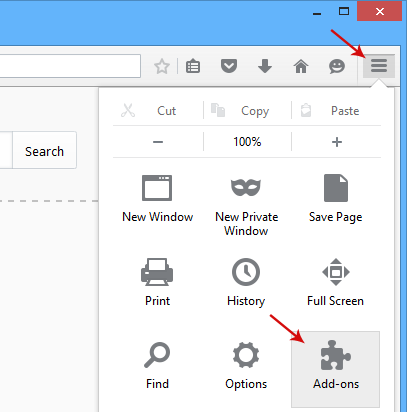
2. Select Extensions. Click Remove button to remove Enhanced Shopping Assistant, Extag, Gosave, MediaPlayerV1, HD-Plus 3.5 and other extensions that you do not recognize.
Remove Enhanced Shopping Assistant related add-ons from Internet Explorer:
1. Open Internet Explorer. Go to Tools → Manage Add-ons. If you have the latest version, simply click on the Settings button.
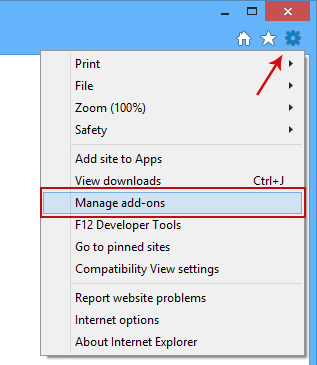
2. Select Toolbars and Extensions. Click Remove/Disable button to remove the browser add-ons listed above.
Remove Enhanced Shopping Assistant Ads Malware (Uninstall Guide)
4/
5
Oleh
soni agus


