Many variants of MS Updater malware are actually fairly easy to ignore it although there are other types that, as mentioned, can have a real impact on you. And those are the ones we're going to take a closer look at here. The main annoyance is that it will bombard you with an absolute proliferation of pop up adverts by MS Updater. And don't think that you can simply click on these ads and they will be out of your life forever, for as long as the adware program is installed on your PC, the adverts will simply keep on popping right back up – no matter how many times you close them. What is more, it hijacks your web browser and install a proxy server. As a result, you will constantly get "Unable to connect to proxy server" and similar error messages. It's not only annoying but also dangerous because this malware tries to redirect your traffic to web servers controlled by scammers. As you can see, this extension is installed by enterprise policy. It is managed and cannot be removed or disabled as easily as regular browser extensions. Scammers did their best to ensure that MS Updater extension couldn't be removed easily.
MS Updater can spy on you too
Have you ever noticed that many of the adverts and redirects you see when you're browsing the web are for products or services that you've recently been looking at online? That's because our friend the adware also spies on you. At the same time as the actual adware program is installed, so too is a tracking component which has been created with the intention of monitoring everything you do and every website you look at when you're connected to the Internet.
Why does MS Updater exist?
Adware is a way for software programmers or developers who create apps or programs and give them away for free to recoup the costs accrued in creating the app. As more and more people globally are spending more and more of their time online, internet marketing and advertising is big business, overtaking traditional print media advertising by a long way.
How does MS Updater get on your computer in the first place?
MS Updater is usually sneaked onto your PC by being bundled with a program, app or file that you are downloading. For the most part these will be free programs (freeware) or peer to peer files that are shared for free (shareware). Exactly like the apps mentioned about – you get a free app, the programmer will also give you his money spinning adware too.
Problems caused by this adware
MS Updater's tracking component is a hard working little thing; after all it is constantly sending the data it captures about your browsing habits back to the programmer via the internet. And that means that it can slow your CPU and internet connection down. It can also disrupt other programs you have installed on your computer – and if one of these is your antivirus software then your PC will be far more vulnerable to security breaches. To remove this adware and restore your browser back to normal, please follow the steps in the removal guide below. If you have any questions, please leave a comment down below. Good luck and be safe online!
Written by Michael Kaur, http://deletemalware.blogspot.com
MS Updater Removal Guide:
1. First of all, download anti-malware software and run a full system scan. It will detect and remove this infection from your computer. You may then follow the manual removal instructions below to remove the leftover traces of this malware. Hopefully you won't have to do that.
2. Remove MS Updater related programs from your computer using the Add/Remove Programs control panel (Windows XP) or Uninstall a program control panel (Windows 7 and Windows 8).
Go to the Start Menu. Select Control Panel → Add/Remove Programs.
If you are using Windows Vista or Windows 7, select Control Panel → Uninstall a Program.

If you are using Windows 8, simply drag your mouse pointer to the right edge of the screen, select Search from the list and search for "control panel".

Or you can right-click on a bottom left hot corner (formerly known as the Start button) and select Control panel from there.

3. When the Add/Remove Programs or the Uninstall a Program screen is displayed, scroll through the list of currently installed programs and remove the following:
- MS Updater
- FlasehCouPoN
- GoSave
- saavErebox
- SaveNewaAppz
- and any other recently installed application

Simply select each application and click Remove. If you are using Windows Vista, Windows 7 or Windows 8, click Uninstall up near the top of that window. When you're done, please close the Control Panel screen.
Remove MS Updater related extensions from Google Chrome:
1. Click on Chrome menu button. Go to Tools → Extensions.

2. Click on the trashcan icon to remove MS Updater 1.0.0.25, FlasehCouPoN, RoyalShopperiAoppp, HD-Plus 3.5 and other extensions that you do not recognize.
If the removal option is grayed out then read how to remove extensions installed by enterprise policy.
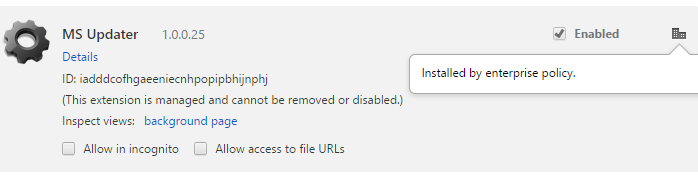
Remove MS Updater related extensions from Mozilla Firefox:
1. Open Mozilla Firefox. Go to Tools → Add-ons.

2. Select Extensions. Click Remove button to remove MS Updater 1.0.0.25, FlasehCouPoN, RoyalShopperiAoppp, HD-Plus 3.5 and other extensions that you do not recognize.
Remove MS Updater add-ons from Internet Explorer:
1. Open Internet Explorer. Go to Tools → Manage Add-ons. If you have the latest version, simply click on the Settings button.

2. Select Toolbars and Extensions. Click Remove/Disable button to remove the browser add-ons listed above.
Remove MS Updater Chrome Extension (Uninstall Guide)
4/
5
Oleh
soni agus

