As you may already know, adware and potentially unwanted programs come bundled with freeware and popular downloads, for example TV shows and game mods. Fake virus warning do not come out of nowhere. There's a program on your computer or a web browser extension that displays those warnings. You might be wracking your brain trying to think where this unfamiliar program has come from – after all, it's not anything insignificant – it is something like a new tool bar or a browser extension. But if you think back to just before the appearance of this misleading 1-888-834-1353 popup warning, then you may well recall that you installed a new software program, upgraded an existing app, or downloaded the next episode of your must watch TV show onto your computer. And that is very likely to be the root cause of your infestation. It's starting to take shape but the missing piece of the puzzle is, how exactly were these new programs installed without your say so?
Welcome to the world of PUPs and adware
PUPs and adware programs are sometimes pre-installed on a new PC or laptop, very occasionally they infect you because you have visited a website that was targeted by a PUP (AKA a drive by installation) but for the most part, Potentially Unwanted Programs come packaged with a program that you have actually chosen to knowingly download. How sneaky! Once installed, they start display adverts and pop-up windows that may be very misleading of fake, just like the one shown below.
The good news is that it is easy to check whether you definitely have adware on your computer and all you need to do is to open your (Windows) PC Control Panel. Find 'Programs' and then 'Uninstall a Program' – anything running on your machine will be listed and if you see something you don't recognize you should be able to uninstall it here. I also listed a few adware and unwanted programs that are known to display fake virus warning and promote fake tech support services like 888-834-1353. However, yours might be completely different as scammers tend to change programs and extensions to avoid easy detection and removal.
A smart thing to also do to limit the chances of being infected again (although to be honest, this is a bit of a lottery) is to click on 'Installed On' on the bar above the list and this will then sort all of the programs on your computer in chronological order. This tells you that, let's say, if the unknown program was downloaded on the 10th of May at 10.15am, the program directly above it or below it in the list, with the same date and time was the culprit that led to you installing the PUP or adware.
How to remove it and protect yourself in the future
I'm not saying you're guilty of downloading illegal or pirated software or files but the fact is, anything can come packaged with a PUP or other malware. Therefore, read EULAs – End User License Agreements carefully so you know exactly what you are installing on your PC. To remove fake 1-888-834-1353 virus warning pop-ups, please follow the steps in the removal guide below. If you have questions, leave a comment down below. I will be more than happy to help you. Good luck and be safe online!
Written by Michael Kaur, http://deletemalware.blogspot.com
1-888-834-1353 Pop-up Warning Removal Guide:
1. First of all, download anti-malware software and run a full system scan. It will detect and remove this infection from your computer. You may then follow the manual removal instructions below to remove the leftover traces of this malware. Hopefully you won't have to do that.
2. Remove 1-888-834-1353 virus pop-up related programs from your computer using the Add/Remove Programs control panel (Windows XP) or Uninstall a program control panel (Windows 7 and Windows 8).
Go to the Start Menu. Select Control Panel → Add/Remove Programs.
If you are using Windows Vista or Windows 7, select Control Panel → Uninstall a Program.

If you are using Windows 8, simply drag your mouse pointer to the right edge of the screen, select Search from the list and search for "control panel".

Or you can right-click on a bottom left hot corner (formerly known as the Start button) and select Control panel from there.

3. When the Add/Remove Programs or the Uninstall a Program screen is displayed, scroll through the list of currently installed programs and remove the following:
- Safe Web
- LyricsSay-1
- Websteroids
- BlocckkTheAds
- HD-Plus 3.5
- and any other recently installed application
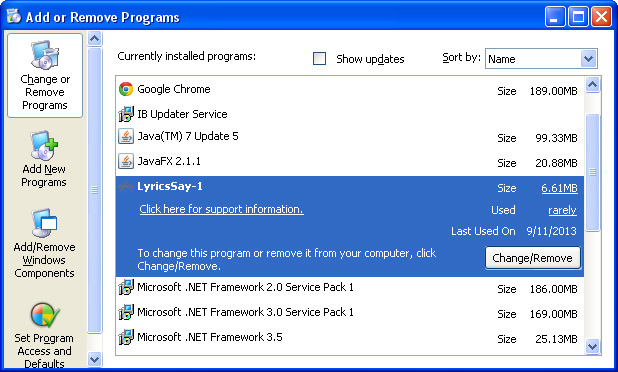
Simply select each application and click Remove. If you are using Windows Vista, Windows 7 or Windows 8, click Uninstall up near the top of that window. When you're done, please close the Control Panel screen.
Remove 1-888-834-1353 virus pop-ups from Google Chrome:
1. Click on Chrome menu button. Go to Tools → Extensions.

2. Click on the trashcan icon to remove Safe Web, LyricsSay-1, Websteroids, Quiknowledge, HD-Plus 3.5 and other extensions that you do not recognize.
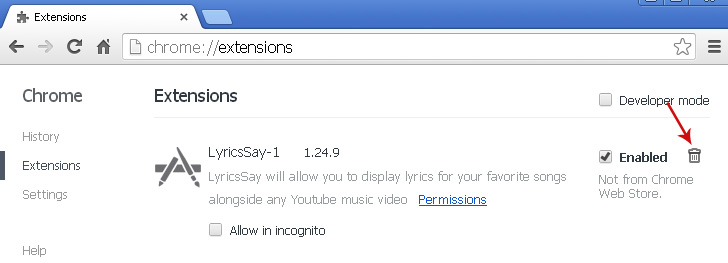
If the removal option is grayed out then read how to remove extensions installed by enterprise policy.

Remove 1-888-834-1353 virus pop-ups from Google Chrome:
1. Open Mozilla Firefox. Go to Tools → Add-ons.

2. Select Extensions. Click Remove button to remove Safe Web, LyricsSay-1, Websteroids, Quiknowledge, HD-Plus 3.5 and other extensions that you do not recognize.
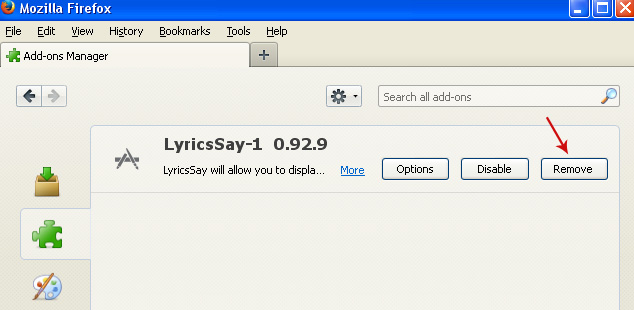
Remove 1-888-834-1353 virus pop-ups from Internet Explorer:
1. Open Internet Explorer. Go to Tools → Manage Add-ons. If you have the latest version, simply click on the Settings button.

2. Select Toolbars and Extensions. Click Remove/Disable button to remove the browser add-ons listed above.
Remove 1-888-834-1353 Virus Warning Popup (Uninstall Guide)
4/
5
Oleh
soni agus


