As I already mentioned, Search-Gol has been found to be bundled with 3rd party software. Let's take Delta Toolbar Chrome extension for instance, it can access your data on all websites and access your tab and browsing activity. And that's not all, this browser hijacker sends a configuration request when you start your browser. This request includes only data such as browser type & IP address.
It shouldn't come as a shock that multiple anti-virus scanners have detected malicious bits of code in Search-Gol. Comodo detection - ApplicUnsaf.Win32.AdWare.cinmus.194. Trend Micro detection - TROJ_GEN.F47V0411. Dr.Web detects another component of this malware called BitGuard as Adware.BGuard.19. BitGuard runs in the background, sometimes even multiple copies, wasting RAM and CPU usage. The same component was used by Delta Search to protect modified web browser settings. Search-Gol is not the only browser hijacker, so apparently they decided to includde protection module from competing browser hijackers. So, as you can see, it's not just a browser hijacker but also spyware that tracks your browsing habits and them either displays relevant ads on your computer or sells this information for marketing companies.
To get rid of Search-Gol from your computer you will have to remove all the related applications first, including third-party programs and browser extensions. Simply resetting your web browser won't help because malware that installed this browser hijacker will restore all the previous changes. Also, you must scan your computer with anti-malware software because this browser hijacker probably isn't the only badness you have on your computer. Below, I explained in detail, how to remove this browser hijacker and associated malware from your PC.
Last but not least, can help yourself by being a little more wary about what you install on your computer. If you’re thinking of downloading something from a website that is covered in spammy looking adverts and dodgy links then stop and ask yourself whether you could be downloading the software from somewhere more reputable. Also check the end user license agreement when you download something as PUPs come packaged with other programs. Most agreements make reference to ‘other applications’ so don’t just click ‘OK’ or ‘Continue’ but read the agreement and uncheck any boxes that were already opting you in for an (unwanted) added extra. If you have any questions, please leave a comment below. Good luck and be safe online!
Written by Michael Kaur, http://deletemalware.blogspot.com
Search-Gol removal instructions:
1. First of all, download recommended anti-malware software and run a full system scan. It will detect and remove this infection from your computer. You may then follow the manual removal instructions below to remove the leftover traces of this browser hijacker. Hopefully you won't have to do that.
2. Remove Search-Gol related programs from your computer using the Add/Remove Programs control panel (Windows XP) or Uninstall a program control panel (Windows 7 and Windows 8).
Go to the Start Menu. Select Control Panel → Add/Remove Programs.
If you are using Windows Vista or Windows 7, select Control Panel → Uninstall a Program.

If you are using Windows 8, simply drag your mouse pointer to the right edge of the screen, select Search from the list and search for "control panel".

Or you can right-click on a bottom left hot corner (formerly known as the Start button) and select Control panel from there.

3. When the Add/Remove Programs or the Uninstall a Program screen is displayed, scroll through the list of currently installed programs and remove the following entries:
- BitGuard
- Delta Toolbar
- Delta Chrome Toolbar
- Search-Gol Toolbar
- Search-Gol Chrome Toolbar
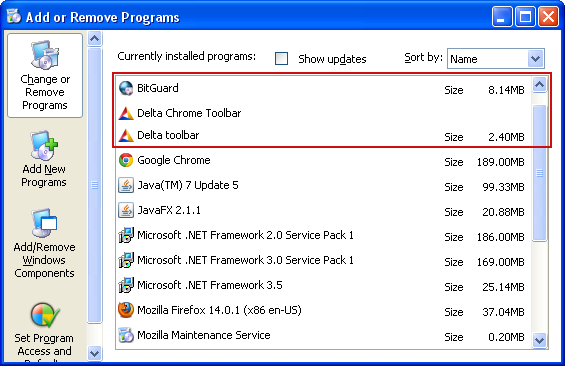
Simply select each application and click Remove. If you are using Windows Vista, Windows 7 or Windows 8, click Uninstall up near the top of that window. When you're done, please close the Control Panel screen.
Get rid of Search-Gol on Google Chrome:
1. Click on Customize and control Google Chrome icon. Select Settings.
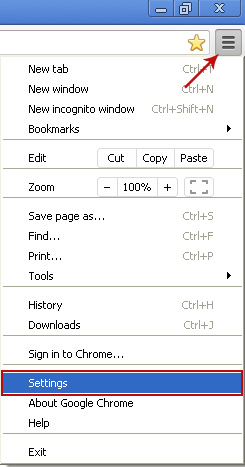
2. Click Set pages under the On startup.
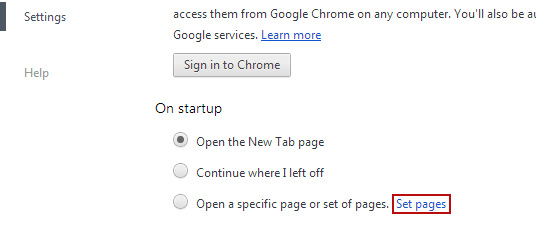
Remove searchgol.com by clicking the "X" mark as shown in the image below.
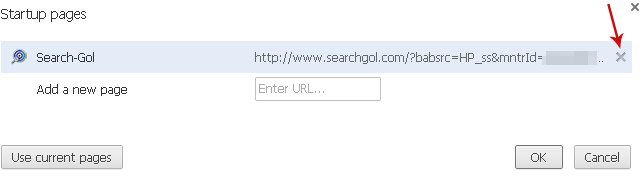
3. Click Show Home button under Appearance. Then click Change.
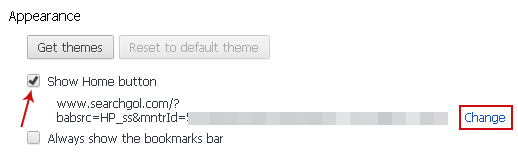
Select Use the New Tab page and click OK to save changes.
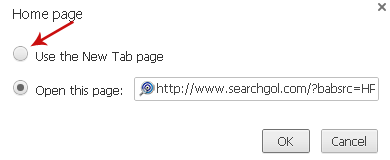
4. Click Manager search engines button under Search.
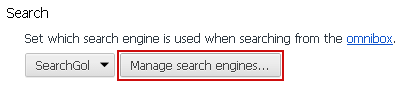
Select Google or any other search engine you like from the list and make it your default search engine provider.
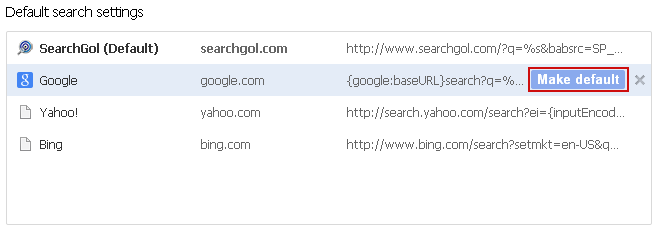
Select Search-Gol from the list and remove it by clicking the "X" mark as shown in the image below.
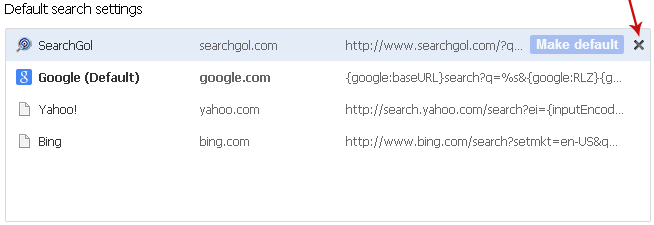
Get rid of Search-Gol on Mozilla Firefox:
1. Open Firefox. In the URL address bar, type about:config and hit Enter.

Click I'll be careful, I promise! to continue.

In the search filter at the top, type: searchgol
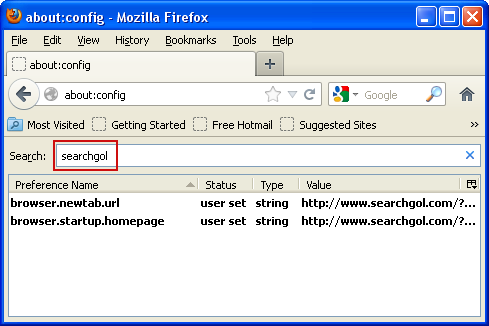
Now, you should see all the preferences that were changed by Search-Gol. Right-click on the preference and select Reset to restore default value. Reset all found preferences!
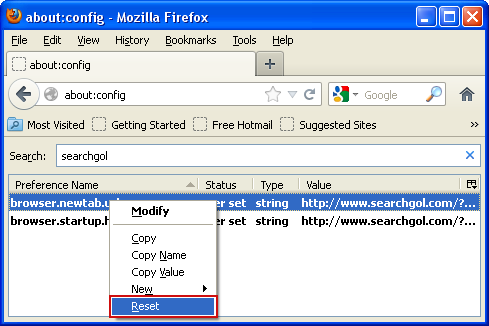
Get rid of Search-Gol on Internet Explorer:
1. Open Internet Explorer. Go to Tools → Manage Add-ons.

2. Select Search Providers. First of all, choose Live Search search engine and make it your default web search provider (Set as default).
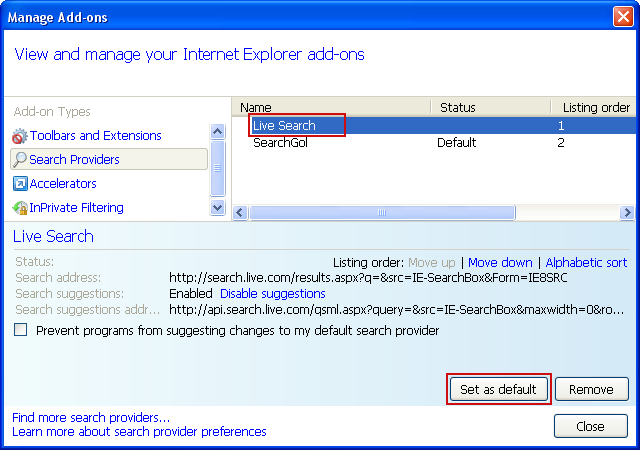
3. Select Search-Gol and click Remove to remove it. Close the window.
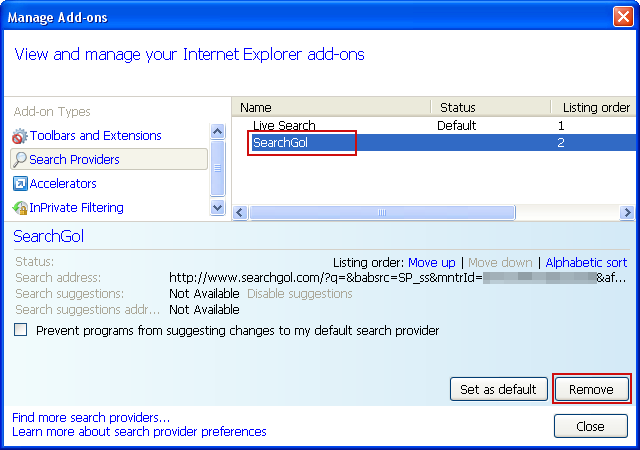
4. Go to Tools → Internet Options. Select General tab and click Use default button or enter your own website, e.g. google.com instead of http://www.searchgol.com. Click OK to save the changes.
Share this information:
Search-Gol Removal Guide
4/
5
Oleh
soni agus




