BrowseFox or Browse Fox is a type of malware that can cause many problems when it comes to using your computer efficiently. In fact, as the name suggests, thanks to it having taken over your computer you might well find that using your PC is virtually impossible. This is because this it will change your browser's settings to ones of its own choice and display ads based on your browsing history. It will also display coupon pop ups called BrowseFox deals on websites such as Amazon, Ebay or Best Buy.
It will inject ads in Google search results, you should notice them easily because below the ads there will be a statement 'BrowseFox ads' or 'Powered by BrowseFox'. As I said, this malware displays mostly relevant ads but I'm sure it may add some ad units randomly or based on ad price.
The main reasons why scammers create such malware is for marketing purposes. Their sole attempt is to advertise and promote their dubious websites or products however there is a little more to aggressive marketing than meets the eye and aside from being a nuisance to deal with, browser hijackers are also harmful and you should most definitely takes steps to remove one from your computer if you've been infected.
So how do you wind up with BrowseFox on your computer in the first place? Well, it's quite easy. If you don't choose what to download and install carefully, you may easily end up with similar malware. All these applications are promoted via pay per install networks or smaller advertising networks that do not care about ad quality. They place ads on dubious sites or even inject them on popular and safe sites using malicious web browser extensions. I've seen lots of ads that are very misleading, claiming that your web browser is outdated or that you need to install media player to view the content, etc. In rare cases, BrowseFox and similar malware can be offered by popular download sites such as Cnet or Softonic. However, they usually check applications before recommending then to their visitors.
This application is detected as PUP.Optional.BrowseFox.A by Malwarebytes, Trojan Generic by TrendMicro, Adware.Searcher.2574 by DrWeb and TR/Downloader.Gen2 by Avira. Other antivirus companies either didn't noticed it yet or decided not to flag it as malware. But it's definitely a potentially unwanted applications at least, so I guess it's just a matter of time. And one more thing, BrowseFox is in no way associated with Mozilla.
BrowseFox is often buried so deeply within your computer's files that it can be extremely tricky for even a computer whizz to find them, so if you are not sure what you're doing and your security software hasn't done the job for you it is best to follow the removal instructions below.
It might be a huge pain but if you want to be able to access your favorite websites without embarrassing ads and want to then it really is vital that you delete Browse Fox so that you can get the best possible browsing experience from your PC. Besides, it may gather information about your browsing habits and send to third-party servers. I'm sure you do not want this. If you have any questions, please leave a comment below. Good luck and be safe online!
Written by Michael Kaur, http://deletemalware.blogspot.com
BrowseFox removal instructions:
1. First of all, download recommended anti-malware software and run a full system scan. It will detect and remove this infection from your computer. You may then follow the manual removal instructions below to remove the leftover traces of this infection. Hopefully you won't have to do that.
2. Remove BrowseFox application from your computer using the Add/Remove Programs control panel (Windows XP) or Uninstall a program control panel (Windows 7 and Windows 8).
Go to the Start Menu. Select Control Panel → Add/Remove Programs.
If you are using Windows Vista or Windows 7, select Control Panel → Uninstall a Program.

If you are using Windows 8, simply drag your mouse pointer to the right edge of the screen, select Search from the list and search for "control panel".

Or you can right-click on a bottom left hot corner (formerly known as the Start button) and select Control panel from there.

3. When the Add/Remove Programs or the Uninstall a Program screen is displayed, scroll through the list of currently installed programs and remove the following BrowseFox.
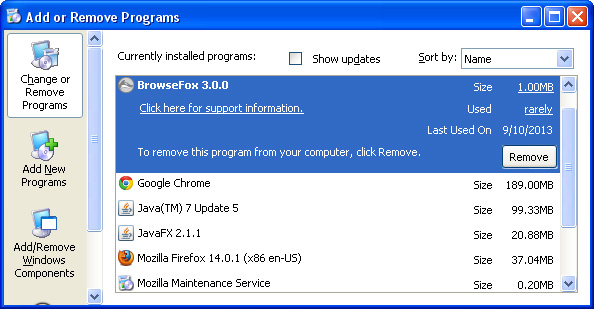
If you are using Windows Vista, Windows 7 or Windows 8, click Uninstall up near the top of that window. When you're done, please close the Control Panel screen.
Remove BrowseFox from Google Chrome:
1. Click on Chrome menu button. Go to Tools → Extensions.

2. Click on the trashcan icon to remove the BrowseFox extension:
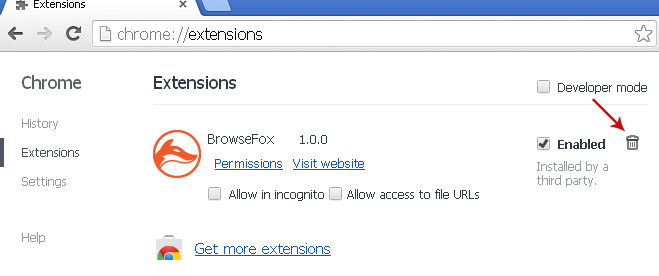
Remove BrowseFox from Mozilla Firefox:
1. Open Mozilla Firefox. Go to Tools → Add-ons.

2. Select Extensions. Click Remove button to the BrowseFox extension.
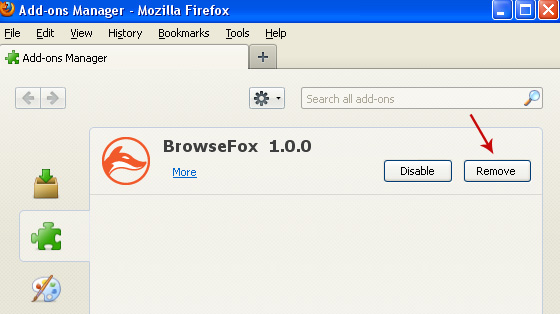
Remove BrowseFox from Internet Explorer:
1. Open Internet Explorer. Go to Tools → Manage Add-ons. If you have the latest version, simply click on the Settings button.

2. Select Toolbars and Extensions. Click Remove/Disable button to remove the BrowseFox browser add-on.
Remove BrowseFox virus (Removal Guide)
4/
5
Oleh
soni agus



