Recently many PC users have been getting a lot of the following "http://[sitename].trustedoffer.com" when they click on a link or Google search result. A new tab simple pops open from that site whenever they click on a link. What's interesting about these pop-ups though, is that the tab has the name of the site you are on followed by trustedoffer.com. So, for example, if you click on a link on Google, a new tab pops up with the following web address: google.trustedoffer.com.
This is a great example of sneaky web browser hijacking and you should definitely remove malware that causes it. Well unfortunately it’s not as easy as simply uninstalling or deleting software because the majority of the hijacking programs have been designed in such a way that they are difficult not only to remove but also to detect. However in the interests of staying as safe as possible here are some ways to prevent being infected and also how to remove the trustedoffer.com browser hijacker and stop the annoying pop-ups.
First of all, if you are installing a free program always read the disclaimer and don’t just happily click ‘OK’ or ‘Agree’ in the pop up window as there may be some small print telling you that an additional (unwanted) program is being installed. And even more worryingly a lot of these bundled in programs will automatically install spyware or adware.
If you think you can do without any of these programs you should uninstall them as in some cases – but not all – this will also uninstall any of the unwanted associated software that was bundled with it.
Have you spotted a program that you either do not recognize, do not want or no longer use? If so and you are running Microsoft Windows you can try removing it through the ‘Add/Remove Programs’ icon in your computer’s control panel.
Not all tool bars are from unscrupulous third parties; some genuine companies install them too – for example ASK, Google, Yahoo, Windows Live and Alexa. If you don’t want to keep them however, you should also be able to remove them via ‘Add/Remove Programs’.
Unfortunately it’s not always this easy and if the browser hijacker or spyware program you're trying to remove is not playing ball and either cannot be uninstalled or if it reinstalls itself when you reboot your computer you should boot your PC into Safe Mode and uninstall the program again.
As the name infers, some of these unwanted programs have been designed to take control of your browser and change its settings. For example your default home page has been set to a different one or your search engine has changed to one of the hijacker’s choosing.
The next time you open your browser you should find it has re-set itself to your original choice. If your browser does revert back to the unwanted one however it probably means that you have re-visited the website that was responsible for hijacking your browser. If you think you know which website it was make a mental note not to visit again. If you’re not sure or if you want to properly protect yourself, the single best thing you can do is to install anti-malware software on your computer. Now, to remove trustedoffer.com from your computer, please follow the removal guide below. If you have any questions or suggestions, please leave a comment below. Good luck and be safe online!
Written by Michael Kaur, http://deletemalware.blogspot.com
trustedoffer.com removal instructions:
1. First of all, download recommended anti-malware software and run a full system scan. It will detect and remove this infection from your computer. You may then follow the manual removal instructions below to remove the leftover traces of this infection. Hopefully you won't have to do that.
2. Remove trustedoffer.com related prograsm from your computer using the Add/Remove Programs control panel (Windows XP) or Uninstall a program control panel (Windows 7 and Windows 8).
Go to the Start Menu. Select Control Panel → Add/Remove Programs.
If you are using Windows Vista or Windows 7, select Control Panel → Uninstall a Program.

If you are using Windows 8, simply drag your mouse pointer to the right edge of the screen, select Search from the list and search for "control panel".

Or you can right-click on a bottom left hot corner (formerly known as the Start button) and select Control panel from there.

3. When the Add/Remove Programs or the Uninstall a Program screen is displayed, scroll through the list of currently installed programs and remove the following:
- DefaultTab
- DownloadTerms
- LessTabs
- TidyNetwork.com
- WebCake
- and any other recently installed application
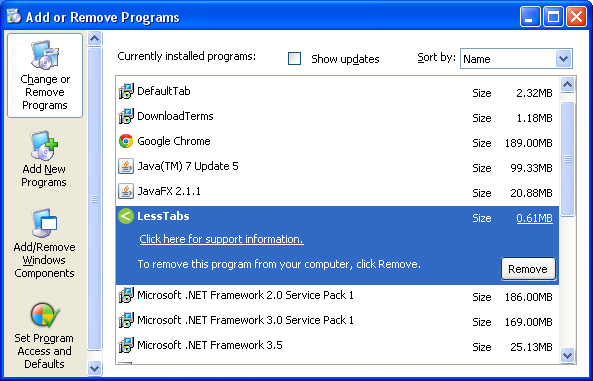
Simply select each application and click Remove. If you are using Windows Vista, Windows 7 or Windows 8, click Uninstall up near the top of that window. When you're done, please close the Control Panel screen.
Remove trustedoffer.com pop-ups from Google Chrome:
1. Click on Chrome menu button. Go to Tools → Extensions.

2. Click on the trashcan icon to remove the following extensions:
Remove trustedoffer.com pop-ups from Mozilla Firefox:
1. Open Mozilla Firefox. Go to Tools → Add-ons.

2. Select Extensions. Click Remove button to the following extensions. If you can't find the Remove button, then simply click on the Disable button.
Remove trustedoffer.com pop-ups from Internet Explorer:
1. Open Internet Explorer. Go to Tools → Manage Add-ons. If you have the latest version, simply click on the Settings button.

2. Select Toolbars and Extensions. Click Remove/Disable button to remove the browser add-ons listed above.
Remove trustedoffer.com pop-ups and redirection (Uninstall Guide)
4/
5
Oleh
soni agus




