We all make decisions and choices in our everyday lives whether it is a life changing plan or simply what to eat for lunch. Most of also decide which internet browser, search engine or home page we use too. But what happens if someone else decides to choose that for you? For one thing it can be pretty annoying – after all you wouldn’t like it if someone told you what to eat at every meal – so why should someone else have the ability to choose which search engine or home page you use?
What is ChatZum? Authors say it's a Facebook social thumbnail photo zoom application. In other words, it makes thumbnails larger when you hover over them. Whether or not it's a useful feature I don't know. I'm not saying it useless too. If you like it, use it. All I want to say is that you should know what changes this software can make to your system and why it's classified as a browser hijacker.
At this point you may be wondering what on earth I’m talking about, so let me explain: browser hijacking. This is yet another annoying and potentially harmful phenomenon that we have to deal with when using our computers; so what exactly is browser hijacking, why would someone want to do it and what can it mean for you?
When you log onto your computer and click the internet icon the first thing you see is your home page. This could be your PC’s standard page, a search engine or your favourite news channel. When you look for something on the internet, you use a search engine – perhaps Google or Bing. And if you try to visit a website that’s no longer there you may well get an error page. All of these three things can be hijacked at any time whilst you’re surfing the web or accessing online content. Chatzum changes the way you use your web browser. Chatzum installs itself on Google Chrome, Mozilla Firefox, Internet Explorer and Apple Safari and appears as default search engine when you open your web browser or open a new tab. It also install Chatzum toolbar which not only occupies usable window space abut very often makes your web browser slower as well. Further more, when searching for something by typing a keyword in the address bar, it returns search results page from search.chatzum.com instead of Google search results page.
Basically the Chatzum Search will remotely take control of what is displayed on your home page and how your browser works and is configured - this is browser hijacking. In the majority of cases the changes are automatically actioned by malicious computer code from a web site or from content you have looked at online, but they can also be caused by corrupt files, by a program that you downloaded and ran or from an infected email.
So what is the purpose of hijacking someone else’s browser? More often than not the purpose is to direct you, the user, to a different website than the one you wanted to visit. The owners of this website will have paid the creator of the malicious code to hijack you in order to drive more traffic to their site. Simply put this is a very aggressive and intrusive form of marketing.
This is irritating sure, but not normally harmful to your computer although there are more extreme versions that may add bookmarks for adult content web sites to your saved bookmarks or will generate pop-up adverts for them. Obviously this can be embarrassing and could cause problems within relationships and at work.
There are yet other types of browser hijackers that come with software that you may not want, such as toolbars or freeware. Freeware can be annoying as it is often bundled with adware which creates those pesky little pop-up ads that suddenly appear while you’re trying to read something online or do some work. Adware can also actually do some real damage to your computer’s system. For example some adware tries to dupe you by creating a pop-up window that looks like a real Microsoft warning; you know the ones - you click ‘OK’ or ‘Cancel’ and they go away. But supposing that it’s not actually your PC creating that ‘Microsoft’ message but the adware? Most of us click ‘OK’ without giving it a second thought but by doing so you are giving the adware the green light to install itself on your computer instead of merely running in the background of the freeware.
So what will this adware do? First of all it will slow your operating system right down and make it unstable to use. It can also corrupt your files and even more worryingly it could become ‘spyware’ which as the name suggests monitors which websites you visit and your user habits. It does this so that it can create a ‘user profile’ about you and tailor the pop-up adverts accordingly – creating a viscous circle.
Spyware is even able to log collect information about your browsing habits and things you like. So, whilst freeware may sound perfectly innocent – and in a lot of circumstances it really is – chances are if it’s infiltrated your computer via a browser hijacker, it’s up to no good and the knock on effects can be immense.
So how do you prevent your browser from being hijacked by Chatzum? The thing is nothing can guarantee that you’ll be immune to falling victim to a hijacker, whether it’s simply directing you to a website you have no interest in (annoying) or installing potentially harmful freeware (dangerous). Thankfully there are steps you can take to protect yourself as much as possible. For example, make sure you have a reputable antivirus software package installed on your computer – if you don’t already, do it as soon as you’ve finished reading this article! - plus make sure it’s always the latest version and includes up-to-date patches. Antivirus software is the most important single thing you can use to protect your computer and your data.
If you want to remove Chatzum Search from your computer, please follow the removal instructions below. If you have any questions or comments, please leave a comment below. Good luck and be safe online!
Written by Michael Kaur, http://deletemalware.blogspot.com
Chatzum removal instructions:
1. First of all, download recommended anti-malware software and run a full system scan. It will detect and remove this infection from your computer. You may then follow the manual removal instructions below to remove the leftover traces of this browser hijacker. Hopefully you won't have to do that.
2. Uninstall Chatzum Search and Toolbar from your computer using the Add/Remove Programs control panel (Windows XP) or Uninstall a program control panel (Windows 7 and Windows 8).
Go to the Start Menu. Select Control Panel → Add/Remove Programs.
If you are using Windows Vista or Windows 7, select Control Panel → Uninstall a Program.

If you are using Windows 8, simply drag your mouse pointer to the right edge of the screen, select Search from the list and search for "control panel".

Or you can right-click on a bottom left hot corner (formerly known as the Start button) and select Control panel from there.

3. When the Add/Remove Programs or the Uninstall a Program screen is displayed, scroll through the list of currently installed programs and remove Chatzum Toolbar application and also other applications you have recently installed.

Simply the application and click Remove. If you are using Windows Vista, Windows 7 or Windows 8, click Uninstall up near the top of that window. When you're done, please close the Control Panel screen.
Remove Chatzum from Google Chrome:
1. Click on Chrome menu button. Go to Tools → Extensions.

2. Click on the trashcan icon to remove the Chatzum Chrome extension:

3. Click on Chrome menu button once again. Select Settings.
4. Click Set pages under the On startup.
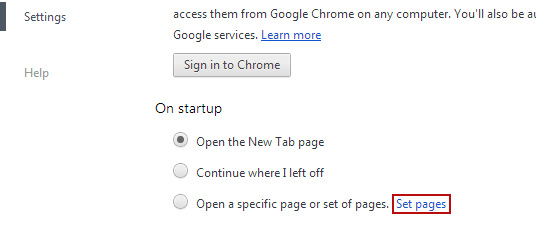
Remove ChatZum Search by clicking the "X" mark as shown in the image below.

5. Click Show Home button under Appearance. Then click Change.
Select Use the New Tab page and click OK to save changes.

6. Click Manager search engines button under Search.

Select Google or any other search engine you like from the list and make it your default search engine provider.

Select ChatZum Web Search from the list and remove it by clicking the "X" mark as shown in the image below.

Remove Chatzum from Mozilla Firefox:
1. Open Mozilla Firefox. Go to Tools → Add-ons.

2. Select Extensions. Remove Chatzum Toolbar Firefox extension. Close the window.

3. Click on the ChatZum search icon as shown in the image below and select Manage Search Engines....

4. Select ChatZum from the list and click Remove to remove it. Click OK to save changes.

5. In the URL address bar, type about:config and hit Enter.

Click I'll be careful, I promise! to continue.

In the search filter at the top, type: chatzum

Now, you should see all the preferences that were changed by Chatzum. Right-click on the preference and select Reset to restore default value. Reset all found preferences!

Remove Chatzum from Apple Safari
1. Open Internet Explorer. Go to Tools → Manage Add-ons.

2. Select Toolbars and Extensions. Remove Chatzum toolbar Internet Explorer add-ons.
3. Select Search Providers. First of all, choose Live Search search engine or Google and make it your default web search provider (Set as default).

4. Select ChatZum Search and click Remove to remove it. Close the window.

Remove Chatzum from Apple Safari:
1. Go to Applications, double click on the ChatZumUninstaller.pkg and follow the uninstaller instructions.

2. Open Safari. Go to Preferences. Change the Default homepage to the page of your choice eg. Google.com
How to remove Chatzum, removal instructions
4/
5
Oleh
soni agus


