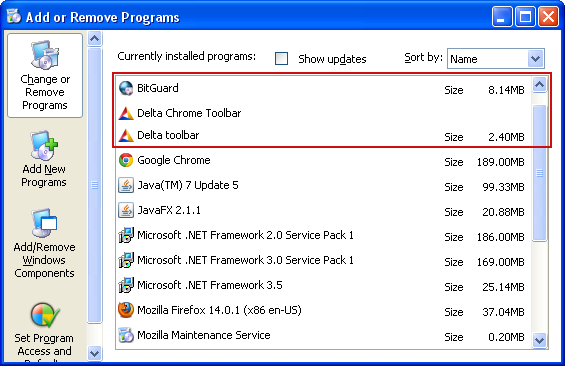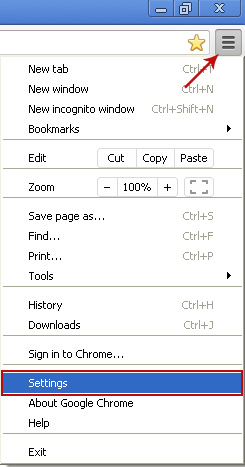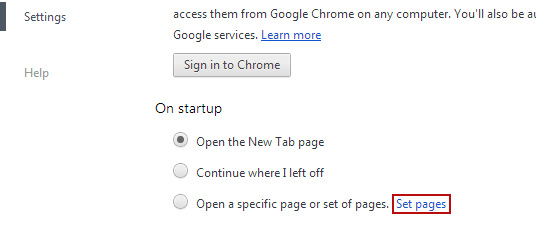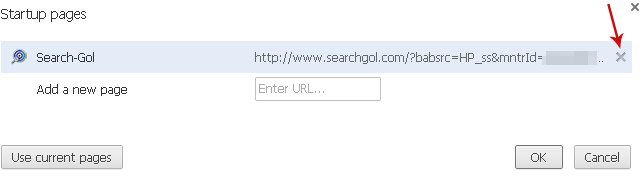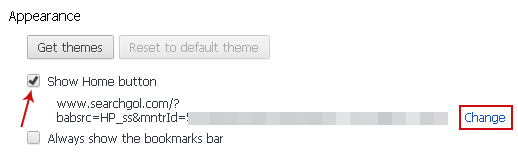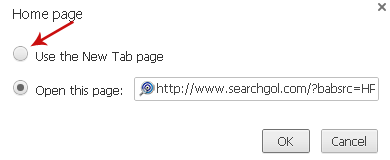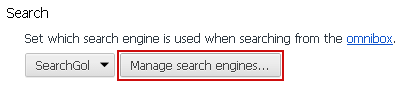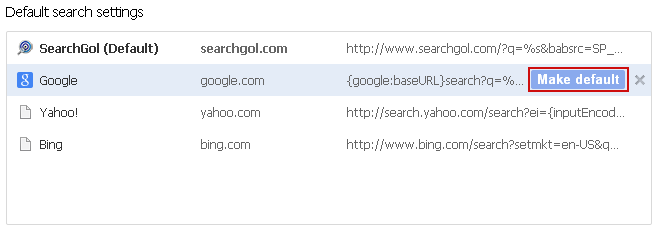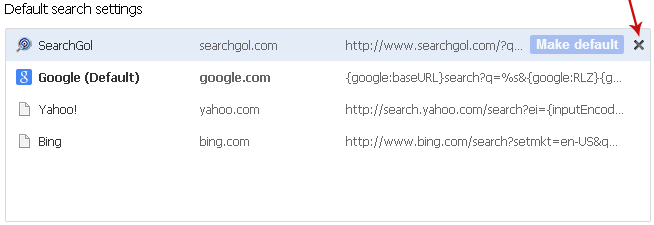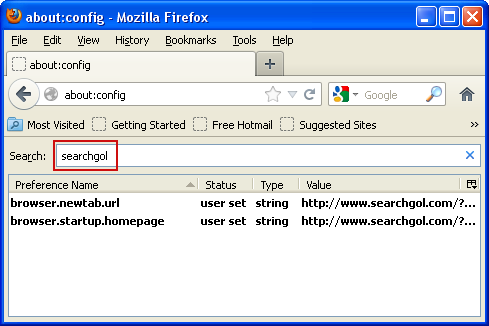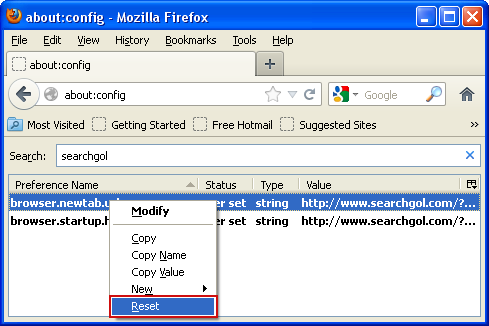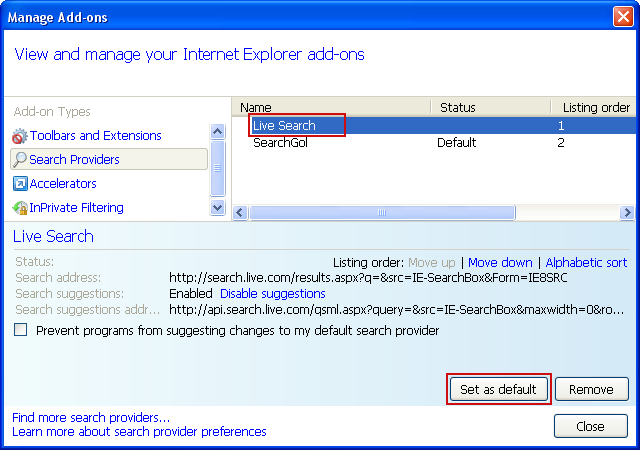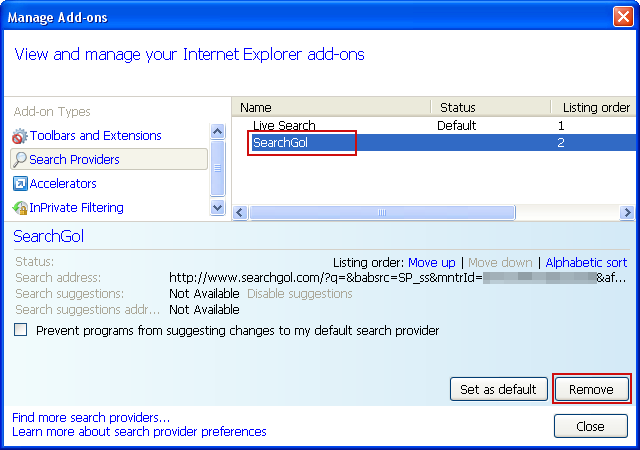Remove jsstatis.net pop-up virus (Removal Guide)
Browser HijackersJsstatis.net is one of many sites used by fraudsters and adware creators to display pop up advertisements on infected computers. There are a few URLs involved in this scheme, usually ywi.jsstatis.net and jno.jsstatis.net, but could be also dss.drivefor.net or longfintuna.net. All these sites are classified as browser hijackers because they deliver ads caused by adware/PUP. Technically, jsstatis.net and all the sub domains are not malicious but they display "unsolicited" pop ups, for example telling you that "disk space is low" and to "click here to fix the problem". Such ads are not just misleading but also dangerous and may redirect you to malicious sites. Finally, you may end up installing more adware or even malware on your computer. And you do not want that. So, close jsstatis.net pop ups and scan your computer with anti-malware software. To stop/remove jsstatis.net pop ups, please follow the removal guide below.
Having your system taken over by the ywi.jsstatis.net virus is both maddening and potentially risky – and the fact is that it can happen to both you and me, regardless of how wary we are when browsing online. If you have a decent and up to date anti-malware program running on your PC or laptop you will have a much greater chance of stopping viruses and malware before they have a chance to do you harm. However it is good practice to know what you should keep an eye out for just in case something almost does slip through the net.
Whilst most of us have heard of viruses and malware we also need to be aware of adware and Potentially Unwanted Programs – usually shortened to PUPs. These unwanted applications are able to install themselves on your computer in a number of ways. Usually this is when you’re downloading freeware; perhaps a TV show, some music or software that helps you convert files, record songs, etc. The fact is though that sometimes we either need – or want – these things so what do we do if we don’t want to stop downloading but we do want to keep ourselves safe online?
But how did the jsstatis.net virus find you in the first place? As discussed earlier it probably happened when you downloaded music, a movie or a TV series, or when you installed free software such as a media player, fake flash player update or even legitimate recording application that was bundled with adware. Adware apps are often bundled with freeware or with the custom installer that you find on many download websites like CNET, Brothersoft or Softonic.
The next question is, how do you reduce the possibility of being infected by our friend, the jsstatis.net? There are three things to do: one, download an anti-malware program on your PC and run it on a regular basis. Two: don’t install software that you don’t trust and three: always read the end user license agreement properly when you install or download anything. Sure it can be long winded and not exactly interesting but this is where software programmers hide any mention of ‘additional software’ and will often check the box for you to declare that you do want the PUP. Sneaky behavior- don’t fall victim to it. To remove this browser hijacker and related adware from your computer, please follow the removal guide below. Please note that unninstall and reinstalling your web browser won't help. You need to remove the culprit of this infection first. If you have any questions or want to contribute another way to remove this annoying infection, leave a comment below. Good luck and be safe online!
Written by Michael Kaur, http://deletemalware.blogspot.com
jsstatis.net pop-up virus removal instructions:
1. First of all, download recommended anti-malware software and run a full system scan. It will detect and remove this infection from your computer. You may then follow the manual removal instructions below to remove the leftover traces of this malware. Hopefully you won't have to do that.
2. Remove jsstatis.net related programs from your computer using the Add/Remove Programs control panel (Windows XP) or Uninstall a program control panel (Windows 7 and Windows 8).
Go to the Start Menu. Select Control Panel → Add/Remove Programs.
If you are using Windows Vista or Windows 7, select Control Panel → Uninstall a Program.

If you are using Windows 8, simply drag your mouse pointer to the right edge of the screen, select Search from the list and search for "control panel".

Or you can right-click on a bottom left hot corner (formerly known as the Start button) and select Control panel from there.

3. When the Add/Remove Programs or the Uninstall a Program screen is displayed, scroll through the list of currently installed programs and remove the following:
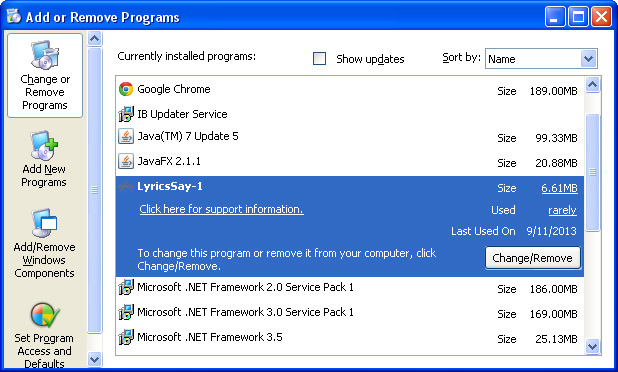
Simply select each application and click Remove. If you are using Windows Vista, Windows 7 or Windows 8, click Uninstall up near the top of that window. When you're done, please close the Control Panel screen.
Remove jsstatis.net pop-ups from Google Chrome:
1. Click on Chrome menu button. Go to Tools → Extensions.

2. Click on the trashcan icon to remove LyricsSay, DownloadTerms, LyricXeeker, HD-Plus and other extensions that you do not recognize.
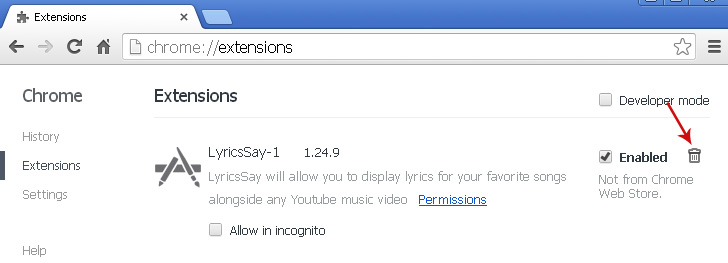
Remove jsstatis.net pop-ups from Mozilla Firefox:
1. Open Mozilla Firefox. Go to Tools → Add-ons.

2. Select Extensions. Click Remove button to remove LyricsSay, DownloadTerms, LyricXeeker, HD-Plus and other extensions that you do not recognize.
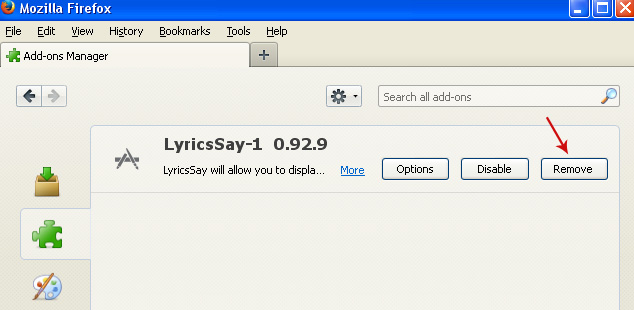
Remove jsstatis.net pop-ups from Internet Explorer:
1. Open Internet Explorer. Go to Tools → Manage Add-ons. If you have the latest version, simply click on the Settings button.

2. Select Toolbars and Extensions. Click Remove/Disable button to remove the browser add-ons listed above.
Having your system taken over by the ywi.jsstatis.net virus is both maddening and potentially risky – and the fact is that it can happen to both you and me, regardless of how wary we are when browsing online. If you have a decent and up to date anti-malware program running on your PC or laptop you will have a much greater chance of stopping viruses and malware before they have a chance to do you harm. However it is good practice to know what you should keep an eye out for just in case something almost does slip through the net.
Whilst most of us have heard of viruses and malware we also need to be aware of adware and Potentially Unwanted Programs – usually shortened to PUPs. These unwanted applications are able to install themselves on your computer in a number of ways. Usually this is when you’re downloading freeware; perhaps a TV show, some music or software that helps you convert files, record songs, etc. The fact is though that sometimes we either need – or want – these things so what do we do if we don’t want to stop downloading but we do want to keep ourselves safe online?
But how did the jsstatis.net virus find you in the first place? As discussed earlier it probably happened when you downloaded music, a movie or a TV series, or when you installed free software such as a media player, fake flash player update or even legitimate recording application that was bundled with adware. Adware apps are often bundled with freeware or with the custom installer that you find on many download websites like CNET, Brothersoft or Softonic.
The next question is, how do you reduce the possibility of being infected by our friend, the jsstatis.net? There are three things to do: one, download an anti-malware program on your PC and run it on a regular basis. Two: don’t install software that you don’t trust and three: always read the end user license agreement properly when you install or download anything. Sure it can be long winded and not exactly interesting but this is where software programmers hide any mention of ‘additional software’ and will often check the box for you to declare that you do want the PUP. Sneaky behavior- don’t fall victim to it. To remove this browser hijacker and related adware from your computer, please follow the removal guide below. Please note that unninstall and reinstalling your web browser won't help. You need to remove the culprit of this infection first. If you have any questions or want to contribute another way to remove this annoying infection, leave a comment below. Good luck and be safe online!
Written by Michael Kaur, http://deletemalware.blogspot.com
jsstatis.net pop-up virus removal instructions:
1. First of all, download recommended anti-malware software and run a full system scan. It will detect and remove this infection from your computer. You may then follow the manual removal instructions below to remove the leftover traces of this malware. Hopefully you won't have to do that.
2. Remove jsstatis.net related programs from your computer using the Add/Remove Programs control panel (Windows XP) or Uninstall a program control panel (Windows 7 and Windows 8).
Go to the Start Menu. Select Control Panel → Add/Remove Programs.
If you are using Windows Vista or Windows 7, select Control Panel → Uninstall a Program.

If you are using Windows 8, simply drag your mouse pointer to the right edge of the screen, select Search from the list and search for "control panel".

Or you can right-click on a bottom left hot corner (formerly known as the Start button) and select Control panel from there.

3. When the Add/Remove Programs or the Uninstall a Program screen is displayed, scroll through the list of currently installed programs and remove the following:
- LyricsSay
- LyricXeeker
- DownloadTerms
- HD-Plus
- and any other recently installed application
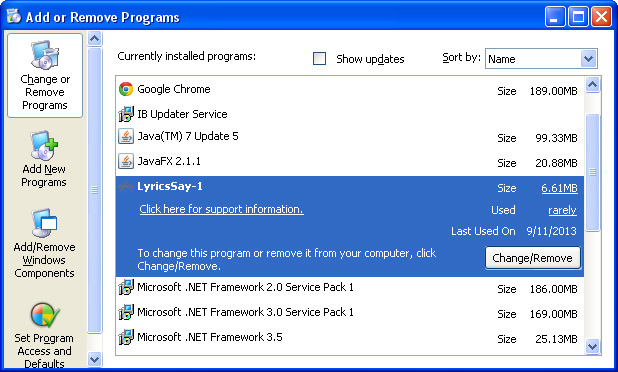
Simply select each application and click Remove. If you are using Windows Vista, Windows 7 or Windows 8, click Uninstall up near the top of that window. When you're done, please close the Control Panel screen.
Remove jsstatis.net pop-ups from Google Chrome:
1. Click on Chrome menu button. Go to Tools → Extensions.

2. Click on the trashcan icon to remove LyricsSay, DownloadTerms, LyricXeeker, HD-Plus and other extensions that you do not recognize.
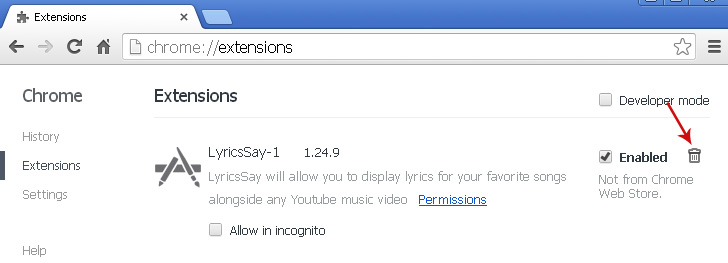
Remove jsstatis.net pop-ups from Mozilla Firefox:
1. Open Mozilla Firefox. Go to Tools → Add-ons.

2. Select Extensions. Click Remove button to remove LyricsSay, DownloadTerms, LyricXeeker, HD-Plus and other extensions that you do not recognize.
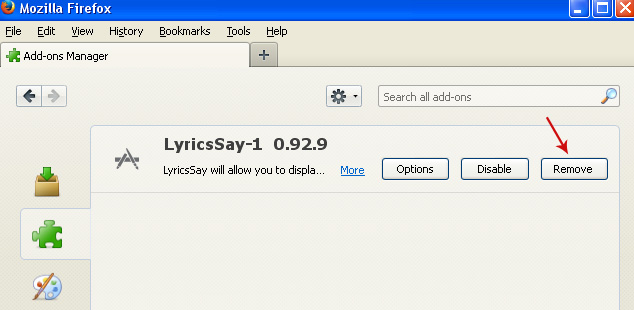
Remove jsstatis.net pop-ups from Internet Explorer:
1. Open Internet Explorer. Go to Tools → Manage Add-ons. If you have the latest version, simply click on the Settings button.

2. Select Toolbars and Extensions. Click Remove/Disable button to remove the browser add-ons listed above.